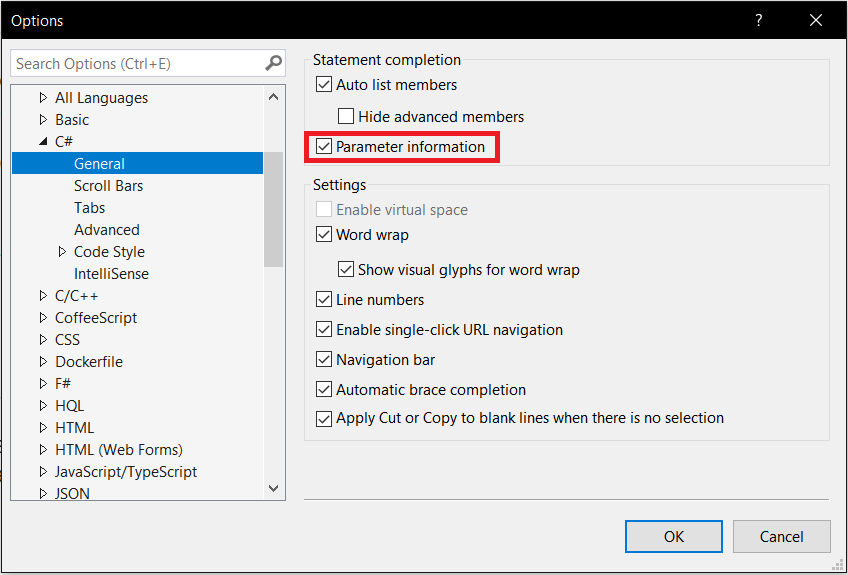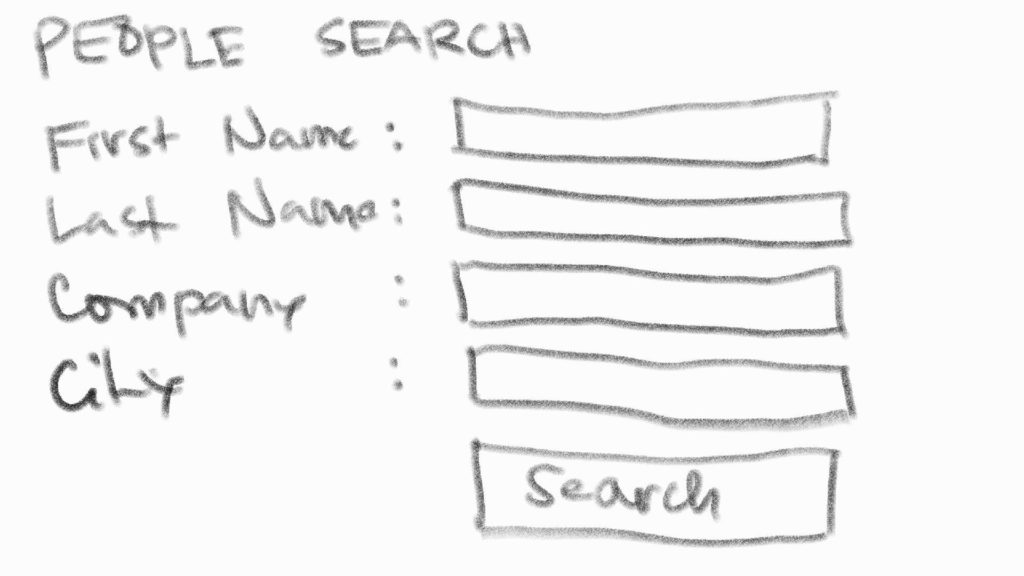The Story
One day, while I was doing my usual job of coding, I have noticed that when I type open parenthesis after the method name, the parameters do not appear automatically the way it used to.
I thought at first that my Visual Studio 2017 was just too slow. It’s been happening for quite some time, so I’ve tried restarting the Visual Studio, but the problem was not solved.
I’ve also tried deleting my user profile – nothing happened.
Finally, after a few days of being annoyed (and procrastinating to find the solution), I have found the fix!
(I have learned that the shortcut to display the method parameters is Ctrl+Shift+Space. But, that is not what I want.)
The Fix
Go to TOOLS > Options > Text Editor > C# > General and check the Parameter Information.